Convert JavaScript Project to TypeScript
by Bill Jellesma2021-05-04 15:20:00
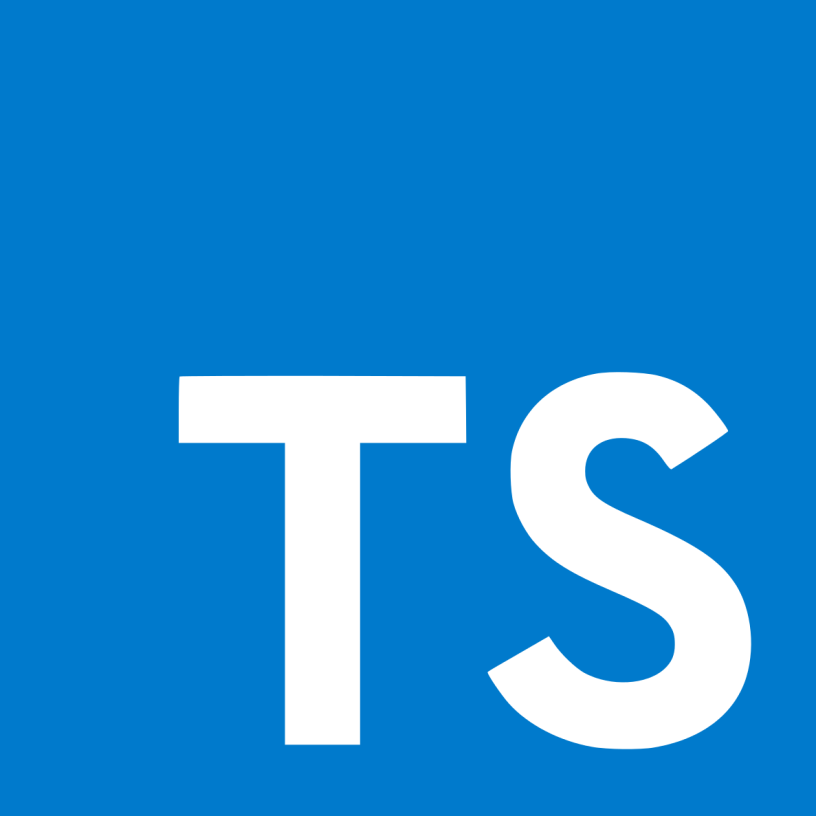
TL;DR
We've all heard about the benefits of using typescript by now.
- It's self documenting because you can define types.
- There are less errors (generally) because the typescript compiler will yell at the user if they don't provide the defined types.
- It still works with regular JavaScript so you don't need to convert everything to typescript all at once.
Typescript can be used in any project using JavaScript whether it's vanilla JavaScript or NodeJS.
We can use
nodemonwithts-nodeto create a familiar dev environment.
A Brief Example
When I started learning Angular, typescript came with it for free so I kind of got used to using typescript. I've become really accustomed to creating a function like this.
function yesOrNo(foo: string, bar: number, baz: any):boolean{
// cool logic
return true
}Any other developer will be able to see the the function yesOrNo will take three paramaters:
foo- a stringbar- a numberbaz- can be literally any type and see that the function returns a boolean, regardless of seeing the return statement.
But I wanted to be able to convert an existing project that I had into typescript. This took a little bit more effort to figure out how to insert the typescript compiler into my workflow (specifically, I was using nodejs) but I eventually got this to work.
Using TypeScript in a Vanilla JS Project
Let's say that we have a directory structure like the following.
project
|___src
|___index.js
|___dist
|___package.json
|___package-lock.jsonand our index.js file will look like this
function helloWorld(){
console.log('hello world!')
}- First, we'll download and install the TypeScript package. We'll use the
-Dflag with npm to set typescript as a dev dependency.
npm install -D typescriptInstalling typescript gives us access to the tsc command which, on its own, is enough to compile files in the current directory. However, we want a little bit more control.
- Create a
tsconfig.jsonfile to instruct the typescript compiler with several options. You can create an initial boilerplate file by typing the following on the root directory.
tsc --init- In order to use the
tsccommand most efficiently on our project, we'll want to uncomment and define both theoutDirandrootDiroptions intsconfig.json.
...
"outDir": "./dist",
"rootDir": "./src",We're setting rootDir to our scr folder so that it compiles everything in that folder. Likewise, we'll set the outDir to the dist folder so that all of our compiled javascript will appear there.
- Lastly, we'll want to rename any file that we want recognized by the typescript compiler to
.ts. In our example, we'll renameindex.jstoindex.ts
Now, we'll run tsc on the command line and you'll notice that all files in src and now compiled to .js files in dist.
Your new index.js file will look like this:
"use strict";
function helloWorld() {
console.log('hello world!');
}
If you look closely, you'll also notice a few aesthetic (some might consider it more essential than aesthetic) features. A semicolon was inserted after the console.log() call. A whitespace was also inserted before the curly brace of the function definition. This is just another example of how you can use TypeScript to make more "correct" code.
"use strict", an option that forces strict type checking in JavaScript, can also be turned off via the tsconfig.json file. This may be an option to turn off if you're just trying to see if your project is still running when switching to typescript.
...
"strict": true, //turn to false if you're just converting to typescript.
...While we're on the subject, if you're converting a large project, you may also want to uncomment and turn off noImplicitAny. This option, if left on, can also give you several errors as most of your code will not have any types when first converting to typescript.
...
"noImplicitAny": true, //turn to false if you're just converting to typescript.
...Converting a NodeJS Project to TypeScript with a Dev Server
Converting a NodeJS Project to TypeScript is a very similar process. There are just a few additional steps. We'll also include a nodemon Dev Server so that we can take advantage of hot reloading.
- We'll install a Node JS hot reloading dev server globally.
npm install -g nodemon- When first installing TypeScript on the project, we'll also want to install two additional packages.
npm i -D typescript @types/node ts-nodets-node will allow you to run a typescript file directly as node code. This will be used later on in our nodemon.json file so that we can run a typescript file directly.
@types/node will include type definitions for Node that will allow typescript to be able to validate properly as NodeJS.
- We'll create a
nodemon.jsonin the root of our project so that we can run our typescript file with hot reloading for dev work
{
"restartable": "rs",
"ignore": [".git", "node_modules/", "dist/", "coverage/"],
"watch": ["src/"],
"execMap": {
"ts": "node -r ts-node/register"
},
"env": {
"NODE_ENV": "development"
},
"ext": "js,json,ts"
}restartable is a command that we can issue to nodemon to have the server restart.
ignore is a list of folders that we will have nodemon ignore when watching to restart the server.
watch is a list of folders that nodemon will watch for changes in.
execMap is a mapping between the file extension ts and the runtime to run our code.
env is a dictionary of environmental variables to include in the server.
ext is a comma separated string of extensions that nodemon will monitor within those folders.
- We can run the server with the following command
nodemon --config nodemon.json ./src/bot.ts