End to End Testing Odoo with Cypress
by Bill Jellesma2022-11-11 23:00:00

Cypress is an amazing tool for testing your entire application just as a user would see it. I've used it in other projects that I've worked on in the past so I wanted to revisit it and take a look how I could use it to do end2end testing for Odoo
Installing Cypress
- (Linux) install the necessary aptitude packages
The docs specify that for ubuntu, you will need the following packages. I likely already had these in my system because I did not need to install these.
apt-get install libgtk2.0-0 libgtk-3-0 libgbm-dev libnotify-dev libgconf-2-4 libnss3 libxss1 libasound2 libxtst6 xauth xvfb- Create a package.json file
npm init
This will ask you a bunch of questions about your package such as the author. Once the package.json file is created, we can install cypress using
npm install cypress --save-dev
The following code will automatically be inserted into your package.json file
Configure Cypress
Add a script command to your package.json to open cypress launchpad from the command line
You can then open the cypress launchpad using npm run cypress:open. Choose E2E testing as the type in order to test the entire odoo app as we want
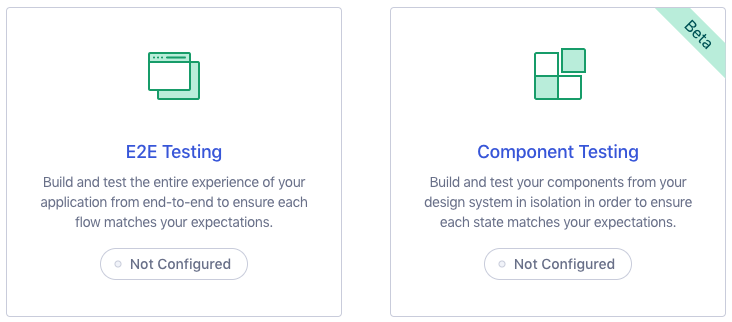
Choose continue on the configuration files section to select the default
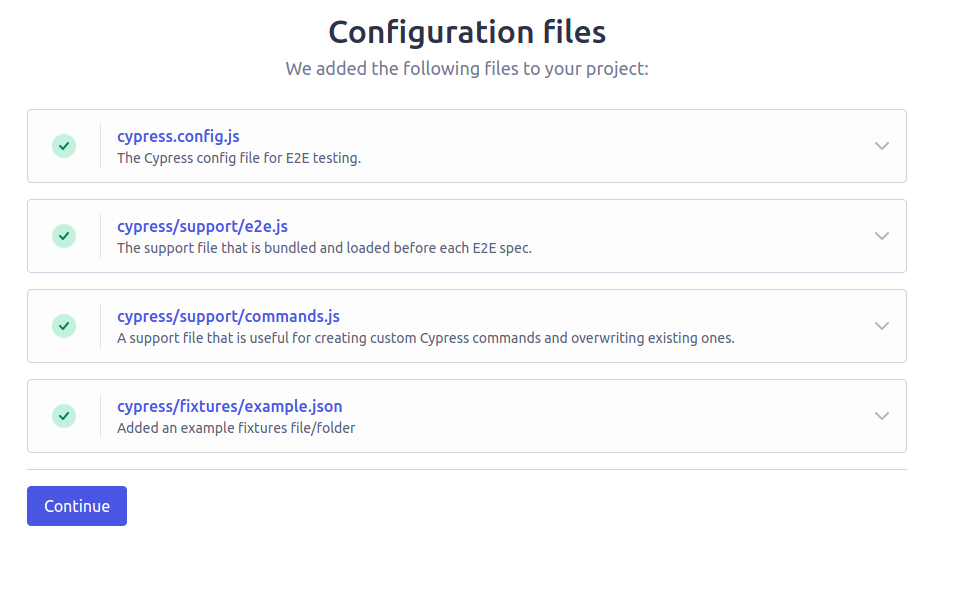
The launchpad will begin loading your configuration and then you will be able to select a browser from your system to be able to test in.
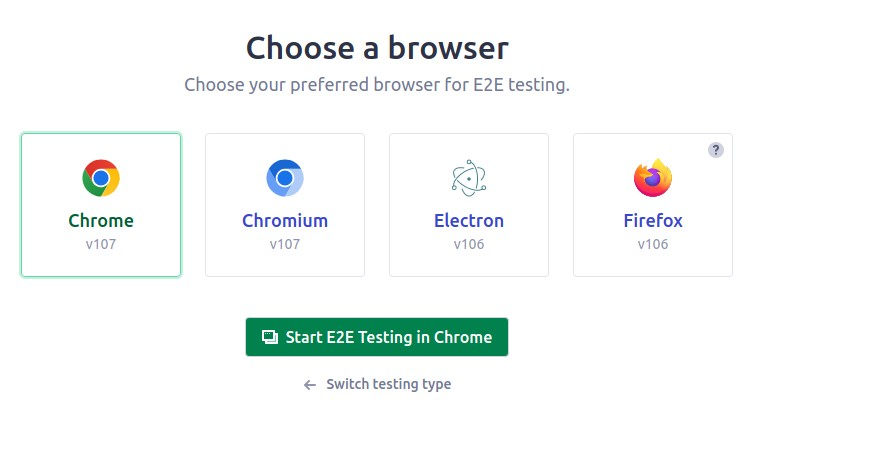
Your first test
Now that we've configured cypress, cypress launchpad has launched a new automated web browser.
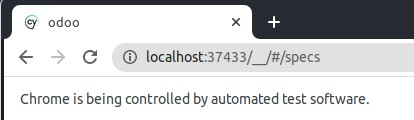
You'll notice (if you're using Google Chrome) We'll this to generate a new empty spec file.
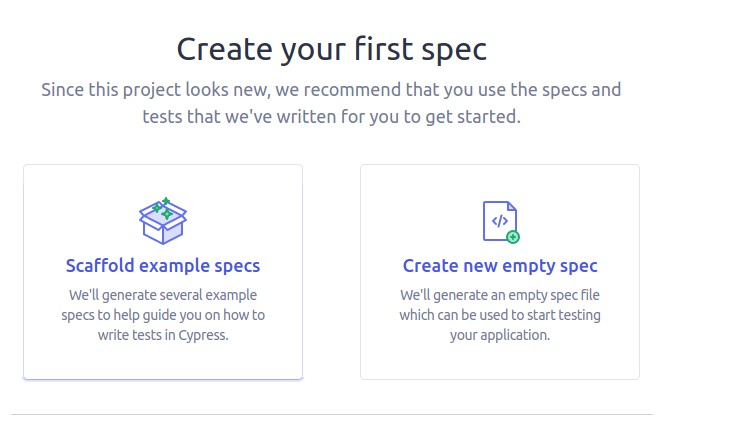
Notice after creating the spec file that you'll now have a new cypress directory along with an e2e subdirectory where your spec file will reside.
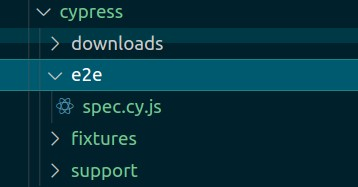
Replace the contents of this spec file with the following code which will simply test if it's able to visit the address that odoo is running on.
Once you save the spec file with the new contents, notice that your automated browser will automatically reload with the new test
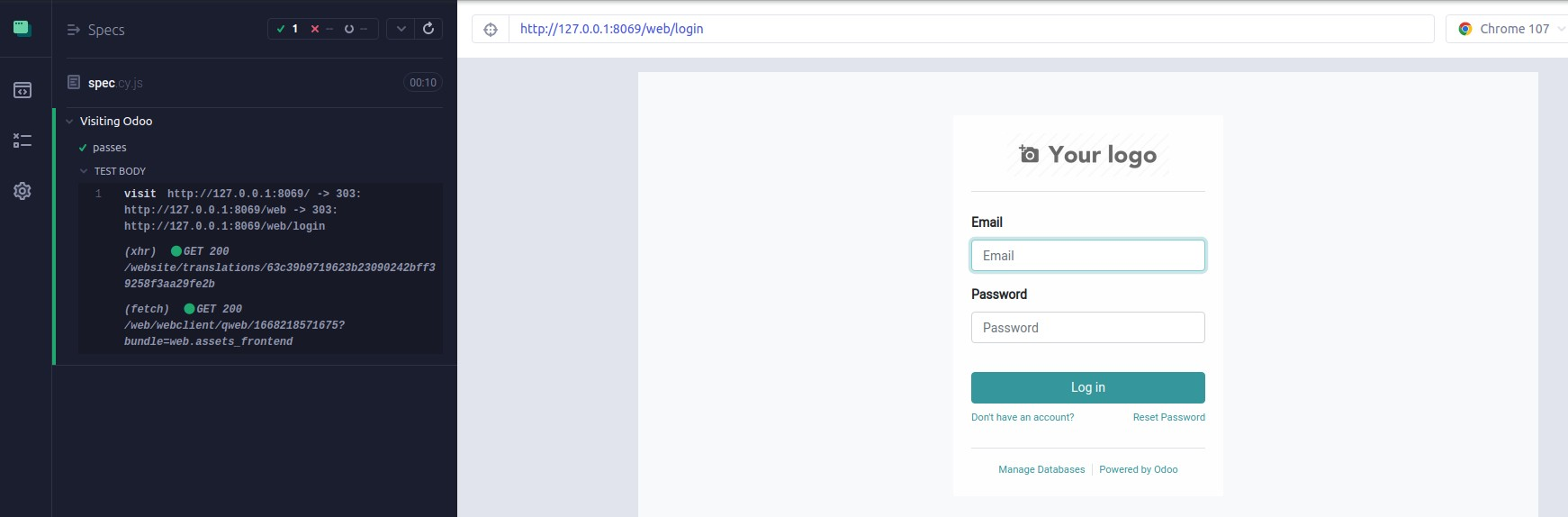
Lastly for our test, we want to use an assertion which is a clear indication that a test has passed/failed. In cypress language, this is done using a .should() method. The following assertion will make sure that we're redirected to the /web/login page.
This is a simple test to make sure that we can visit the website. Now we want to actually login to the website to create a purchase order.
Logging into Odoo
Using Cypress will require us to actually be able to find the elements in the Document Object Model (DOM) so that we can have cypress type in the details. In Google Chrome, you can either right click anywhere on the webpage and click "Inspect" or you can press F12 on your keyboard. From there, you can actually hover over the names of the elements in the DOM and chrome will highlight on the page what the DOM element is rendering.
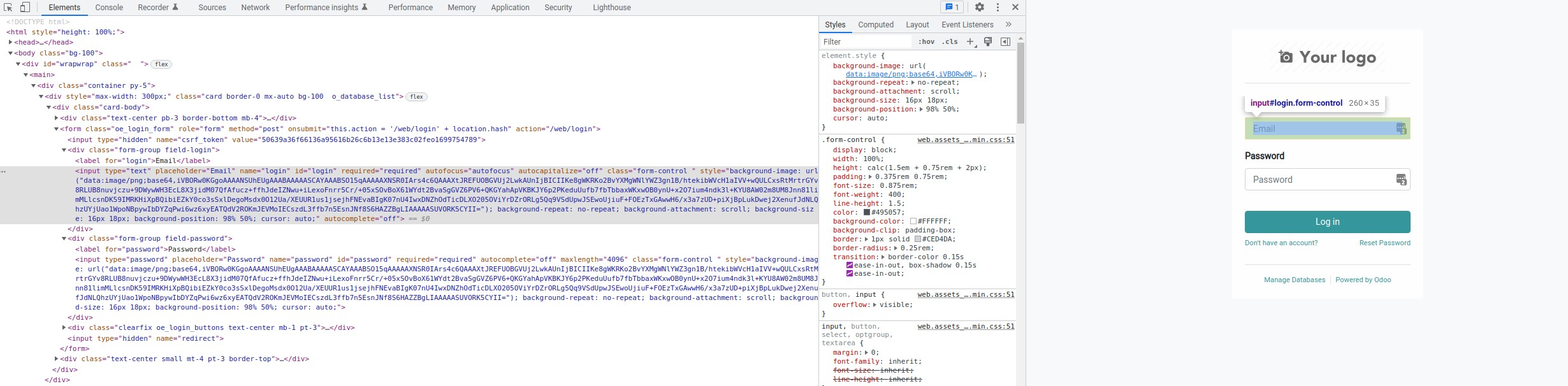
After identifying how to input the login and password using the .type() method and using .click() to login, here's the full script
Entering a Request for Quotation
After logging into Odoo, creating any automation just becomes a matter of finding the element in the DOM and entering it into the cypress scripts. All elements on the page are fair game to be captured using the familiar CSS selectors. Creating a new request for quotation can be done by expanding the initial script to do the following
As you can see in the above script, a few items take some explaining
- Tricky selectors in Odoo
Odoo doesn't always make it easy to find the selectors that you need. For example, the above took some time in looking at the DOM and find creative ways to targe only that one element that I want. In this case, I want to click the "Add a product" element.
- For many2many and one2many fields, I've found that you need to click outside before saving the record
The following code just finds the exact coordinates on the page of where to click
- You can use regex with certain assertions, which is useful when dealing with Odoo
The following code says that the url should contain either "?id=" or "&id=" which makes sense as this is going to be in the query parameters somewhere when we're navigating to a finished record.
So, this was a simple case demonstrating the power that Cypress can accomplish given only for us to do some handy javascript work